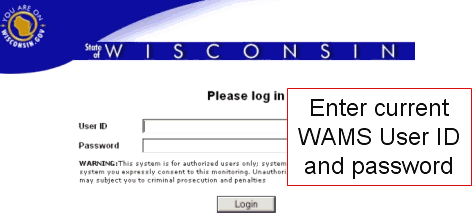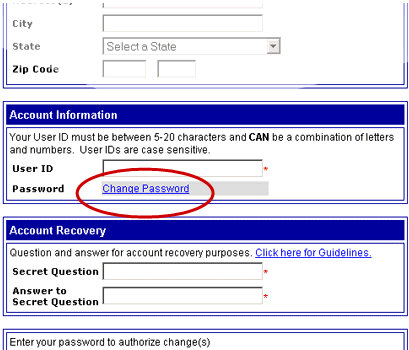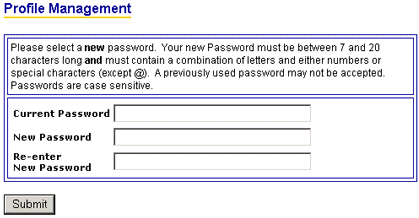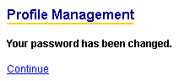Changing your WAMS password
|
|
|
- To change your password at any time, login to the PHIN Registration Application and click on the My Profile tab.
-
Scroll down to view the
Personal Information area and click on the
modify (via wams) link.
-
A new window will appear, directing you to the WAMS login page (shown below).
Enter your current WAMS User ID and password, then click Login.
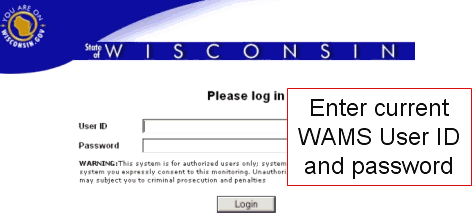
-
Once logged in, scroll down to the Account Information area and click the "Change Password" link.
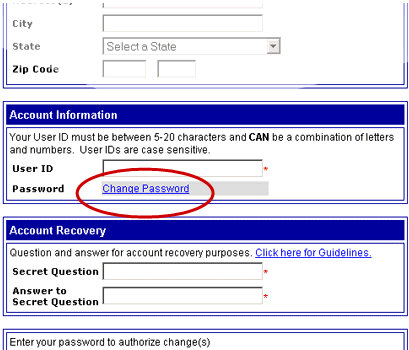
-
On the Profile Management page, enter your current password, then select a new password (entered twice).
Note: A previously used password may not be accepted.
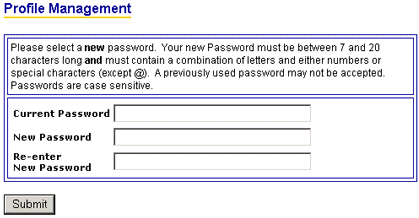
-
You will see the following after successfully changing your password. You can now return to the PHIN Registration Application, log off, and log back in with your User ID and new password.
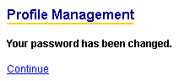
Related topic: Wisconsin User ID Account Recovery
|
 |